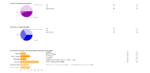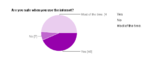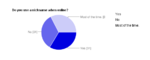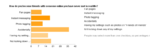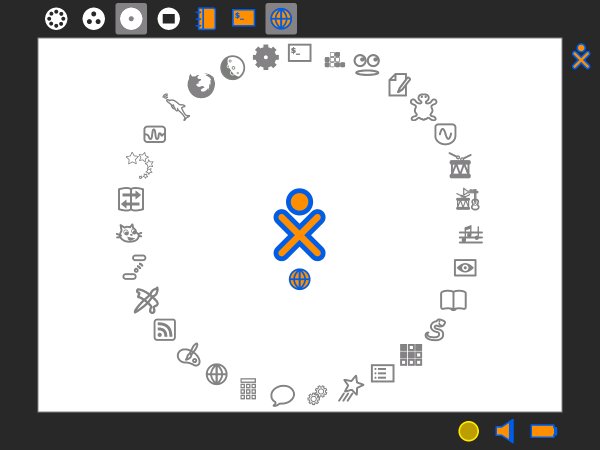The case update is here:
Diy-iPad Trolley for Schools
The DIY iPad trolley we have purchased and built is over here on the iPad Pages. Please take a look.
iPads in the classroom: Enhancing ICT in Early Years

This year there has been a huge change in the perception of ICT in the classroom and it is undoubtedly down to the iPad.
Let's take the notion of purchasing one application for a class set of computers - so that's per set not per seat. This is the one thing that already attracts me to the device. The fact you can purchase books fro school that not only are stand alone books but also have games, spoken word and animation all built in make the world of reading a completely new entity. So, I have set about completing a plan that I can edit when I have to install more or a project of similar standing.
Research
There are several methods to the research. Most to do with Android and how I would cope with the user on an iPad, the 'viewpoint' of the child - if its not an iPad then its not worth the money that was spent on it. The mentioning of the word gets the children into a chattering frenzy.
So I looked about and found these key snippets of research that swayed me.
There has been a fantastic response with over 1000 responses submitted and counting!
From conversation with colleagues on Twitter it seems that many people are heading towards Apple products due to the maturity of the App store and the sheer range of Apps that is available.

It would seem from these results that most educators are opting for the iPads over tablets running Android operating systems.
more...
Toronto-based mySpark plans to sell its Android-powered tablets from $200 to $350 this spring. The two 10-inch devices are aimed at the college market and will let students buy digital textbooks, sync their school calendars, collaborate via instant messaging and run apps.
The devices, equipped with a dual-core 1-gigahertz chip with graphics and media acceleration, comes with a stylus to let students write and take notes directly on the screen. In addition, files will fully be backed on a cloud server for safety if the tablet gets lost.
"Everybody is learning how to use the digital form," said Adrian Hartog, mySpark's chief executive. "We're really trying to provide a comprehensive solution for students."
The startup is facing a healthy competition from niche educational tablet developers, such as Santa Clara, Calif.-based Kno, which developed a dual-screen tablet that features a pair of 14.1-inch displays. Kno is expected to sell its tablet in mid-April for $900.
And finally over at the Guardian...
The school invested in 16 iPads and 20 iPods specifically to improve literacy skills among its 247 pupils, thinking the boys especially might react positively to the technology. Irwyn Wilcox, the headteacher, said: "We were looking to beef up technology and find ways of engaging the pupils in different ways. I'm convinced it's having an impact."
It has been a steep learning curve for the teachers. "This time last year I'd probably not have been sure what an iPad was," said Wilcox.
Orders
Ordering the kit:
People
Training
Route map
Applications
Edmodo.com Using a Social Platform in the Primary School
I have been using edmodo now for a while and find that it's very simple to use and a real hit with the children. The most common remark being " it's just like Facebook". Not quite.
The children love it and are on there daily sharing their links links to games (mostly Sploder.com links to their home made games) and chatting in a safe environment- the language being used is excellent if a little short.
We have tried to encourage the use of proper grammar and not use this: !!!!!! or ????????? or "what the..." which is a commmon phrase here in Asia schools (they know the word that comes after it so they should not be using the phrase at all!
We currently have a Moodle setup at our school that is really never used and pretty defunct - this seems the perfect ticket. I just hope that Edmodo's business plan incorporates importing iCal (and others) to their systems or some kind of 3rd party cross app ingenuity that will really get the party moving.
If you're wondering what is going on here then look at the comments from Simon Haughton about it too.
This helping guide should be pretty helpful too. The below embed is in HTML 5 so hit the link if you can't see it.
As much as I like Edmodo I kind of feel that there isn't much in the way of expansion in an education context. Moodle, as we know is a little clunky and filled a void of affordable LMS, Edmodo fills a void that is NOW using a Facebook skin but out of our (general) control (ICT folk baulk at this).
Please, don't get me wrong, I like the whole premise but am waiting for the day when the money pot is dry leaving us high and dry - and those who have advocated its merits - even higher as we've pushed it as a LMS to our devoted colleages.
Personally, my staff enjoy the links and guidance I give them, but this could be too much should Edmodo one day say (a la delicious.com) "Yeah, we love your enthusiasm but we're done; so and so has bought us for 140 gadrillion Dollars" = Angry teachers. The knock-on effect would mean that our teachers would think twice about hitting the link I give them.
So, in summary, I am going to make this plain and clear to our teachers and maintain that should they want to stay with Google Apps then all is good - just make sure that parents know which platform you're going with.
5 Units of Scratch Programming for the Primary School (Years 1-6)
Hey there - There is a new set of programming in scratch resources for you all to use. Go here and see the resources.
Enjoy.
Internet Safety Morning for parents at TES
This morning we had an Internet Safety parents meeting that was both well attended and very
Below are some of the resources that I promised to share with everyone who attended and those who could not. What I have also thought about is running a similar event in the latter part of the summer term to allow more air time and discourse form the parents rather than me talking for an hour!
The resources are:
1. The Trends in Education presentation,
2. The e-safety presentation
3. The questions and answers that we talked about
4. Videos, interactives and the websites from CEOP that we use in our Internet Safety sessions
5. Downloadable browsers for safe internet use at home and Google Safe Search Lock
6. Things you can do online to meet other parents and find out more about about online safety
To summarise here: The point about the trends in Educational Technology is that ICT is becoming ver more mobile. This too means that eventually the teaching of discrete ICTbeing taught in ICT labs will slowly move to mobile in-class teaching.
How does this affect internet saftey? The point made towards the end about the collaborative tools being used means that the connectivty of our students is ever more enhanced. It also means that the messaging and networking is ever more present leading the need for stronger education about the need to be vigilant when commenting online. It's the comments and interaction that leads to disharmony as mentioned by Brianna's mom.
She also mentioned, and quite rightly, that the language used is different to that of face-to-face conversations. Absolutely spot on. But, it's also in tune with another comment from Jett's dad where the sooner we educate our children by letting them understand that this kind of interaction will not only be with you when leave school but also affects how you make and keep (real life and online) friends too.
If you have a child in KS1 and want to keep them away from Facebook and other social sites for while then I fully understand. What I would encourage though is leaning on what Jett's father is talking about and nitroducing them to an online social playground. A good example is Moshi Monsters. I review this on another page here on my site if you want other information- but basically it's global social interaction for infants and early juniors and you as parents can guide them to build their own strategies for being friendly online.
As you can see there were some good discussions both during and after morning. To sum up, as many of you referred to similar items, you wanted strategies to use the internet and websites safely at home.
A question that stood out was how do really keep your child from looking at various pages or sites even if you put measures in place to protect them in the first place. Well, in short, you can't really. Remember the DSC001 example? If your child is looking for images for homework then if an image is labelled incorectly then it's going to be hard to eliminate the offending image - a search engine seraches by text and images can be sorted by a few colours but thats about it (a few face searches can be done too).
I mentioned that you can lock down Google accounts so that the coloured balls appear in the top right hand corner when locked. I have yet to come across any issues with this as it generally omits the DSC, IMG, RIM or other standard branding cameras label their images - although this isn't 100%. It is free after all and free is only worth as much as the input from the other side - the developers.
So, I mentioned to two parents that there are other ways of protecting your children when online that is to use a paid for version from your antivirus software (Mac users will probably not have antivirus software). In there there is usually a web filter that allows you to download a 'blacklist' of sites that promote unsavoury or adult content. While this is good it can slow your connections down and can also omit sites that you as adults use: online magazines for example.
It might mean that you would have to make a separate user account for your child's access but I would advise the prohibitive nature of this and generally find that restricting access in this way promotes secretive behaviour while at the computer - making secret files and folders etc.
Instead, teach them from an early age how this is done for the best, invite thm to places like Facebook under your guidlines and friend them. Be open and honest and level things against age. By this I mean: say that they can do certain things for their next birthday. For example, one parent said that his son could have his own email account when he was 8 years old. I think this is a good way to set bondaries and boost maturity when using these services.
One parent yesterday asked, "when is it a good idea to give your child an email account?" I would do this as soon as they are able to type well enough and converse in an appropriate manner. A lot of Year 2 children can do this already and I would aim for that year group - still linking it with age and your own assessment. Remember that email is basically like your front door: you do not have to open junk mail that s in your post box just like at home - bin it like we all do!

Below I'll add the results of the surveys and the surveys themselves. I will be repeatinng this later in the year so please speak your children about this so they can talk about it in class.
These are the two surveys. Sadly for the results I can only give a selct number due to the way the pdf is displayed.
Images from the reults of the second survey. Click on the image to get a larger view (opens in new window)
VideosVideos, interactives and the websites from CEOP that we use in our Internet Safety sessions
A good analogy of how social networks kind of work - who you invite to be friends is very important.
The image from above is gotten from here. The story has two main foci: One for parents and one for children. We get to understand in two different ways abou the the same thing.
This is a video that we don't use but is good as a parent to be aware of Internet safety issues where the smart plan is for kids to tell their parents straight away.
This is the video we use in Years 5 and 6. It tells the story of what happens if you don't share your online habits with your parents - Our Mantra. This is quite long but worth watching.
Please comment or email me in the contact link at the top. Thanks.
Things you can do online to meet other parents and find out more about about online safety
Facebook for parents is a book that can be purchased from Amazon but this free version from Connect Safely is about the best free advice going.
There was a mention that we could have an online forum but, in my experience, the larger networks do a better job than a small school version. I mentioned Twitter and I feel that, as parents, you would be better off joining and following leading fugures in e-safety: teachers, parents, child safety groups. As the quality of these pages is usually pretty good.
It also means that you can follow each other and link the links you find via re-tweets.
Downloadable browsers for safe internet use at home and Google Safe Search Lock
The three browsers I mentioned are:
Kidrex (not a browser)
and, Google locked search.
Julian Opie Style Portraits - Paint.Net Follow-up
Before the Chinese New Year holiday I sent home a quick email (below) to ask our Year 4 and 5 children to complete their homework and for Year 5 to have a bit of fun and do something extra.
What returned was brilliant. Nicholas, a boy from Year 5 who tries his best at all times but not exactly a high flyer produced this:

Dear Parents,
I am writing to you to ask if you could either assist you child in working on a mini project over the holiday for fun and for honing their ICT skills. It will also give you the chance to share the learning your child is doing in ICT as well.
I have made 7 short video clips on my channel at: Youtube.com/user/edtechlounge. These videos range between 1 minute and 4 minutes showing your child what to do (and you if you want try it too!).
WHAT YOU NEED:
1. A computer with Windows OS. The program Paint.Net. This is a free program we are using in school. You can download and install from here: www.getpaint.net
2. (Mac Users can try to do this on Splashup.com – click on the link but do not worry if you can’t).
2. Children, download your Paint.net work that you have already done and open it. This is either saved on the USB drives that the children have saved at school or emailed to themselves as an attachment.
3. Open the photo inside Paint.net.
4. Follow the tutorials on YouTube.
N.B. If you haven’t got your files from school then take a photo of yourself or friend without smiling or showing teeth. An open mouth does not work so well.
Scratch and Bee-bots for Primary ICT - Year 1 Intro to Programming
Scratch and control as an ICT skills boost.
This term (February 2011) we are running a school wide control and programming topic that I feel is missing and entirely necessary to boost the attainment of ICT skills across the age range. Why am I doing this? The cohort I have inherited has such a wide ranging set of skills and inthe most part, poorly attaining children that we need to boost their awareness of what they can create with ICT. The way I envisage in doing this with Scratch from Year 1 to Year 6.
In the break between Christmas and Chinese New Year there is short half term that has seen the Year 3 children (who are my lowest achievers) realy take their learning into their own hands for te first time this academic year - and has prompted me to re-evaluate the path of the attainment for the rest of my year groups.
So this is ths plan:
To integrate scratch projects across the school from Year 1 to Year 6 with video accompaniment which should allow me to support the less confident children in my classes.
The first of the resources are as follows
Downloadable Scratch resources.
Children's Scratch introduction template
Children who need help to make the ICT Challenge - Basic grid game with several backgrounds
IPC ICT How Big is the Internet? (International Primary Curriculum)
From my old blog on Wordpress....
How Big is the Internet?
This article has raised some questions I would like to bring to ICT lessons in August when we start back at school. The amount of users globally and the percentages. I think it would make a nice one lesson intro to the price of progress (an IPC topic for year 6) on a global scale. What implications does this have? The children could then brainstorm the after effects of the impact this has on the local and wider international environments with an ecological angle as well as the socio-economic (not that we’d use this language!).
when we start back at school. The amount of users globally and the percentages. I think it would make a nice one lesson intro to the price of progress (an IPC topic for year 6) on a global scale. What implications does this have? The children could then brainstorm the after effects of the impact this has on the local and wider international environments with an ecological angle as well as the socio-economic (not that we’d use this language!).
If your local area has access to computers and the internet (here in Vietnam it’s booming with an estimated 5 million in the southern area [HCMC]) then what does this mean? There are other factors to take into account; in Asia there is a darker side to internet use. The Gold farming from sites like WOW and the Linden doallars being transferred as real life dollars for characters and popular virtual niceties. But that’s another story.
In addition, I would hasten to add the impact of Internet cafes here in HCMC as a local factor to price of progress that affects the social aspect of children. Many of the Internet cafes house children of the same age as those in my studentship who are studying this topic late into the night. What further implications does this have? Is there a gender issue attached? Is there a knock-on effect to the content they view? Is there a difference to the content they view/ interact with and the content they view – some may say no. It could also be a good grounding for my international students who are slightly detached from their surroundings due to their family’s wealth. It is startling sometimes as to how they are oblivious to the world outside of school. The more I think about this the more I want to kick this off in the new term.
Sugar OS - Linux for EYFS and Key Stage 1 ICT
Sugar OS and OLPC
The project that kicked off a long time back (I think 2001-2?) was heralded as a large and complex operation that would encompass many governments, organisations and operatives. Since the many newspaper, blog and newsfeed stories that have chronicled the progress of the project it seems as though the OLPC has taken a slightly different track in it’s approach and direction. This sidestep is part and parcel due to Walter Bender leading a team with the OS rather than the hardware.
Sugar, the name for the OS that OLPC uses is a flavour of the Fedora Linux family and is also available through Debian, Ubuntu and, as I’m about to chat about, the live USB version. Although, I’m cheating a little, as I’ve actually got it through VirtualBox as as a separate installer. The idea is that I would like to use it in class as a live USB for the smaller children in another computing environment that windows for various reasons that i’ll come to ina moment. The live USB version, I would assume, is very similar in use as the main with some elements missing – but for this post I’m sure this won’t matter as the crux of the issue is classroom use.
So far, this OS (the Strawberry Sugar on a stick but not on a stick!) is working very well for me. i really like the interface, the simplicity and the ready robustness of the feel I played around with it and tried to think like a 5 or 6 year old would when they are presented with something new. The whole wow factor followed by the frantic clicking and then followed by the stop and look. I did this without precautiuon and ened up opening the turtle application. Now, my students (age from 4 to 11) are pretty familiar with windows and they see a changing desktop appearance week in week out but not the operation. The circular dial would, I feel, entice them to click on the picture. I mean, after all I set up icon shortcuts for them to “click-click” on daily and this seems kid centric to me. The circle of apps surrounds them too which is what I like also. So far, so good.
We have been using the Windows version of Gcompris for a while now as it has games and quizzes that are colourful and easy to follow and differentiate for the more computer savvy 5 year old. Also, Gcompris is open source (resticted for Windows users) but the full set up available for your school should you run EdUbuntu or similar (or if your site manager allows you to run VirtualBox) coupled with Sebran and you have quite a setup for the bebinner ICT class for children (or OAPs getting used to a computer and keyboard).
What is really good about Sugar though is the potential of the site and the community that runs it. The model of the Mozilla extensions that has made web browsing sans IE has been used here too. The Activities menu is growing all the time and there are some reasonable addons here too. As any self respecting ICT teacher will know music is a brilliant factor in the attention grabbing eyes-on-the-screen activity where and hour zips by without a word said (headphones permitting). Tamtam Jam activities provide this with an easy download.
I am sure that I will hit stumbling blocks along the way and the fact I have to try and persuade my Principal to give me money for 25 2Gb USB drives so that I can operate this for my classroom is one of them. What I would then like to do is test and post up the pitfalls and the successes – especially the neighbourhood tool and see the reaction.