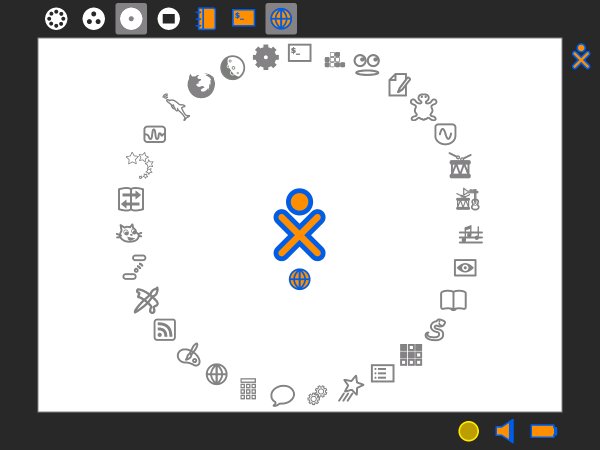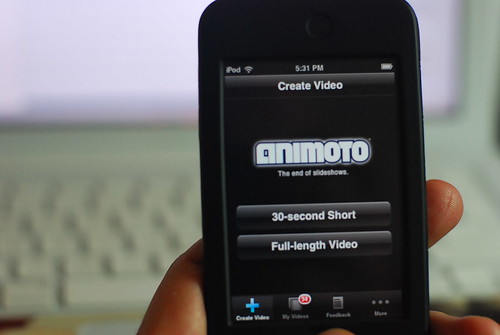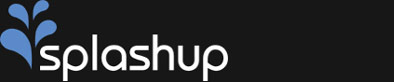Sugar OS and OLPC
The project that kicked off a long time back (I think 2001-2?) was heralded as a large and complex operation that would encompass many governments, organisations and operatives. Since the many newspaper, blog and newsfeed stories that have chronicled the progress of the project it seems as though the OLPC has taken a slightly different track in it’s approach and direction. This sidestep is part and parcel due to Walter Bender leading a team with the OS rather than the hardware.
Sugar, the name for the OS that OLPC uses is a flavour of the Fedora Linux family and is also available through Debian, Ubuntu and, as I’m about to chat about, the live USB version. Although, I’m cheating a little, as I’ve actually got it through VirtualBox as as a separate installer. The idea is that I would like to use it in class as a live USB for the smaller children in another computing environment that windows for various reasons that i’ll come to ina moment. The live USB version, I would assume, is very similar in use as the main with some elements missing – but for this post I’m sure this won’t matter as the crux of the issue is classroom use.
So far, this OS (the Strawberry Sugar on a stick but not on a stick!) is working very well for me. i really like the interface, the simplicity and the ready robustness of the feel I played around with it and tried to think like a 5 or 6 year old would when they are presented with something new. The whole wow factor followed by the frantic clicking and then followed by the stop and look. I did this without precautiuon and ened up opening the turtle application. Now, my students (age from 4 to 11) are pretty familiar with windows and they see a changing desktop appearance week in week out but not the operation. The circular dial would, I feel, entice them to click on the picture. I mean, after all I set up icon shortcuts for them to “click-click” on daily and this seems kid centric to me. The circle of apps surrounds them too which is what I like also. So far, so good.
We have been using the Windows version of Gcompris for a while now as it has games and quizzes that are colourful and easy to follow and differentiate for the more computer savvy 5 year old. Also, Gcompris is open source (resticted for Windows users) but the full set up available for your school should you run EdUbuntu or similar (or if your site manager allows you to run VirtualBox) coupled with Sebran and you have quite a setup for the bebinner ICT class for children (or OAPs getting used to a computer and keyboard).
What is really good about Sugar though is the potential of the site and the community that runs it. The model of the Mozilla extensions that has made web browsing sans IE has been used here too. The Activities menu is growing all the time and there are some reasonable addons here too. As any self respecting ICT teacher will know music is a brilliant factor in the attention grabbing eyes-on-the-screen activity where and hour zips by without a word said (headphones permitting). Tamtam Jam activities provide this with an easy download.
I am sure that I will hit stumbling blocks along the way and the fact I have to try and persuade my Principal to give me money for 25 2Gb USB drives so that I can operate this for my classroom is one of them. What I would then like to do is test and post up the pitfalls and the successes – especially the neighbourhood tool and see the reaction.